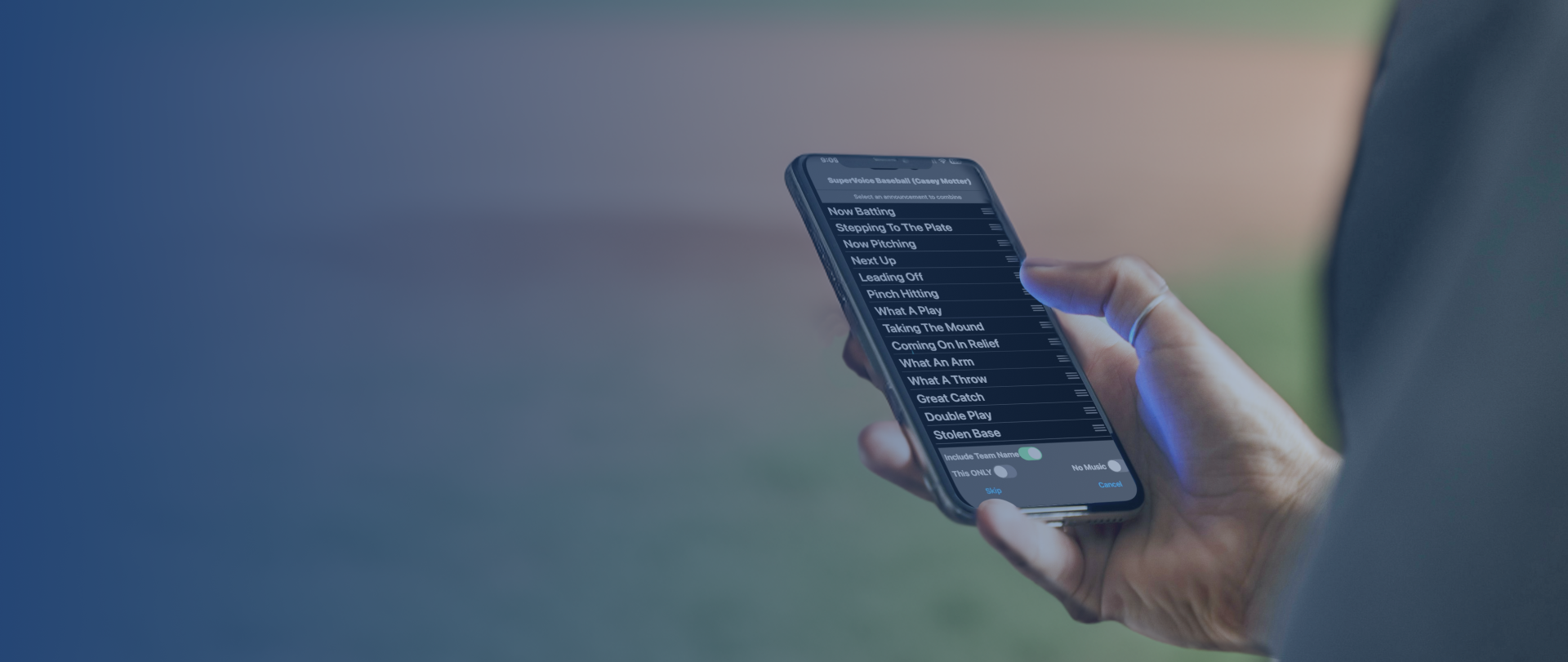
MUSIC ON IOS
How To Set Up Music On Your Apple Device On Ballparkdj
Ensure your team's energy is at its peak with the perfect soundtrack!
Follow our guide below to set up your music.
Getting Started
Quickly learn how to set up music on your Apple device for use with BallparkDJ.
Preparing Your Device
For handling music with BallparkDJ, ensure your iOS device has the latest version of the app installed.
Android users, click here for your guide.
Understanding Music Sources
BallparkDJ is compatible with songs purchased through iTunes, downloaded via Apple Music, or you can use any of the 15 hard-driving BallparkDJ clips included with the app.
This Short Video breaks down the music options and explores the decision between Apple Music vs Purchased iTunes Songs.
Pro-Tip: Subscribing To Music Services
Consider subscribing to Apple Music for a vast library access. Apple usually offers a 3-month free trial, allowing unlimited song changes throughout your sports season.
Step By Step Guide To Music Setup
Step 1: Accessing Music in the App
Navigate to a player profile and tap on the microphone/music icons to access the music setup.
Step 2: Adding Music to Players
In the Edit Music screen, browse and select your tune from iTunes music, Apple Music, or BallparkDJ Clips.
Step 3: Editing Music Clips
After selecting a song, set the starting offset and the duration using sliders or the -/+ buttons.
Step 4: Adjusting Volume and Fade Options
Back in the player's profile, adjust the relative volume of voice and music to ensure a balanced playback.
Step 4: Dealing with Playback Issues
For music skipping or not playing, ensure the song is downloaded to your device and not just added to an Apple Music playlist. Songs must be added to your library for playback in BallparkDJ.
Advanced Tips
Music Sharing Across Devices
Sharing a team setup allows the music to align perfectly, provided the recipient also subscribes to
Apple Music.
Using External Music Sources
Upload audio files to your iCloud drive and access them through the External Sources selection in the Edit Music screen for more personalized choices.
Fixing Apple Music Issues
If songs from an imported Apple Music playlist won't play, add them to your library individually by long-pressing the song in the Music app and selecting "Add to Library".
Troubleshooting
Music Playback Issues
For general playback issues, ensuring a solid internet connection and that the songs are properly downloaded can help.
Music Delay
A delay in playback may occur in some conditions. Ensuring your device's performance through restarting or updating may mitigate these issues.
Song Assistant and Its Use
The Song Assistant option in the Actions menu can help streamline the music setup process for your team.
Support Resources
Contact Support
Direct any further inquiries or problems to the BallparkDJ support team via email.
Community Forum
Share your experiences or seek advice from the BallparkDJ user community on the website's forum.
FAQ
For other common questions and solutions, the BallparkDJ FAQ section is a great resource.
