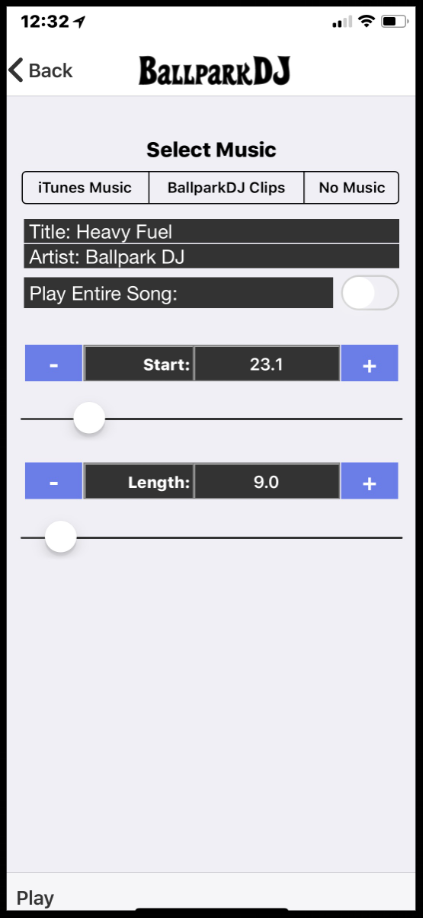How do I setup music? Where is my music? ♫ ♫ ♫
The information below is specific to Apple / iOS. For information on Android music, click here.
Need to know more about the Music Options for Apple/ iOS Users. Click here
Having General Music or Playback Issues? (Delay, Clipping, Music Not Playing, Volume Not Restoring, Not Fading Out) Click here
Learn more about Music Fading Options, Music Finish Sound Effects, or Music Start and Length
What music can I use? BallparkDJ can use any song downloaded thru Apple Music or purchased through iTunes or any of the 15 hard-driving BallparkDJ Clips included with the app. Once a song has been purchased in the iTunes Store or downloaded through Apple Music, it will be available in BallparkDJ (see below for instructions on setting up music). You may setup each clip to begin at any offset into the song, and play for any duration. Song clips automatically fade out the volume when stopping. If you have a song that is not playing or not showing up, please open the iTunes Store or Music app and ensure that the song is downloaded to your device. This Short Video breaks down the music options and explores the decision between Apple Music vs Purchased iTunes Songs.
If you are on iOS and do not have an Apple Music subscription, you might consider subscribing. Apple is currently offering a free 3 month trial of Apple Music, with a monthly cost of 9.99 after the trial. If your season is less than 12 weeks long, you can cancel your subscription before the free trial is over (after last game). But with Apple Music in place (even on free trial), you have access to the full universe of songs, and can change the players songs as often as they wish without having to pay for each and every song. Also, the music falls right into place when sharing a team if the recipient is subscribed to Apple Music.
External Sources - If you have access to audio files on your computer that you’d like to use for music in BallparkDJ, you can simply upload those files to your iCloud drive and then access those songs on iCloud with the “External Sources” selection in the Edit Music screen. You may also find various web sites that extract audio from YouTube videos.
Apple Music STILL Not Working? If you imported a playlist through Apple Music, apparently you must still add the songs to your library in order for BallparkDJ to be able to play the songs (they will show up but will not play). To do so, open the Playlist in your Music app, find the song, and long tap on the song. You will get a menu of options. Choose “Add to Library”. After this, your songs should now play in BallparkDJ.
How do I setup music? To setup music, click on the microphone / music icons to the right of each player. Then click the Edit button next to the blue Music block. On this screen, you will be able to browse for purchased iTunes music or Apple Music (by clicking on iTunes music), or BallparkDJ Clips. Once you have selected the song, you may then edit the Starting offset and the length/duration by dragging the sliders or using the -/+ buttons as seen below. Hit the Back button at top left, then you may select the relative volume of voice and music.
Sharing Team - Where’s Music?
Click here to learn more about the Song Assistant option located in the Actions menu.
Music Issues
If you are experiencing issues with music (skipping, delay, not playing, etc), please visit this page.
Music Delay
If you are experiencing a delay when playing some players, please visit this page.
Music Start and Length
If you are experiencing a issues adjusting start and length, please visit this page.